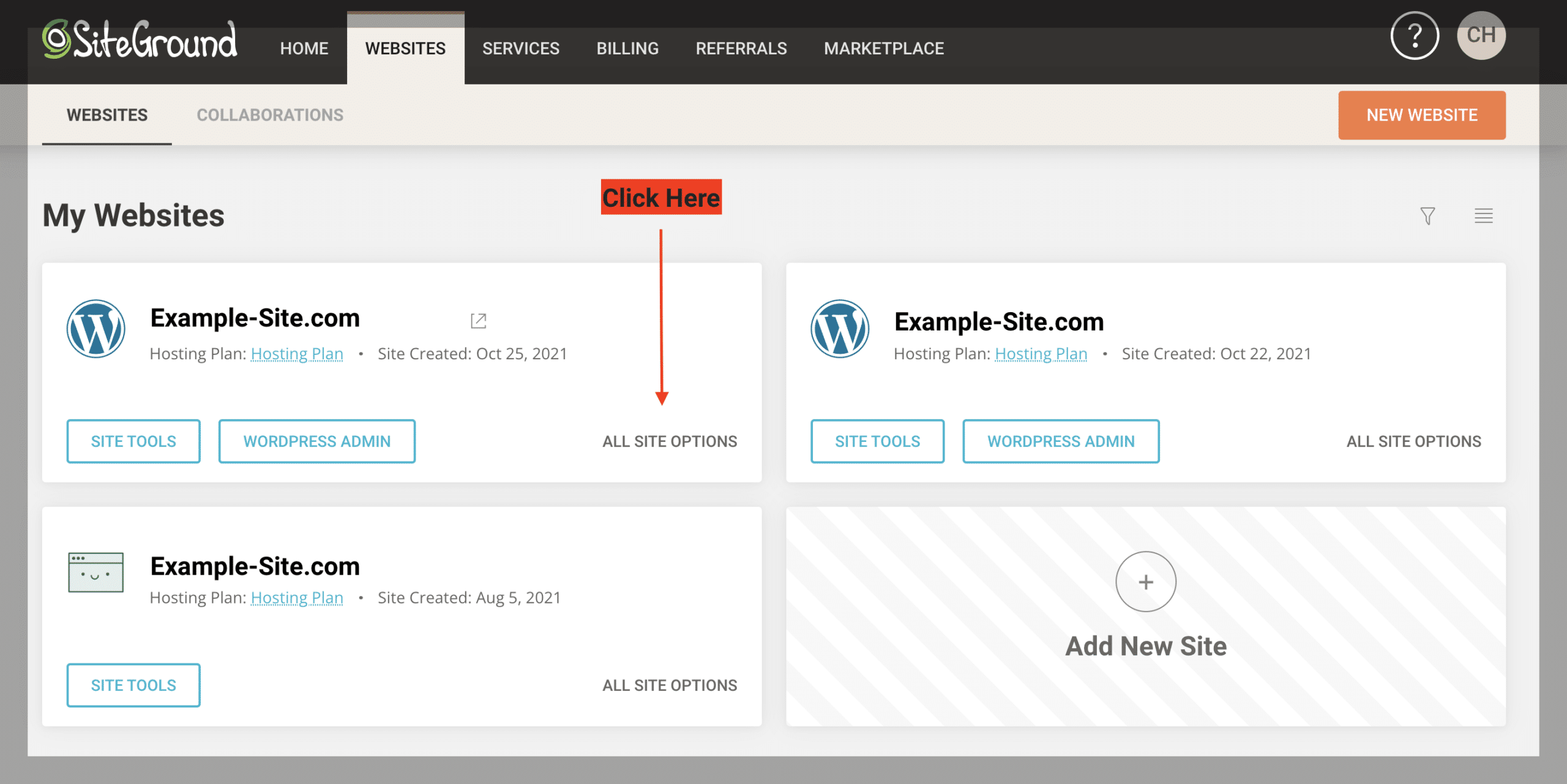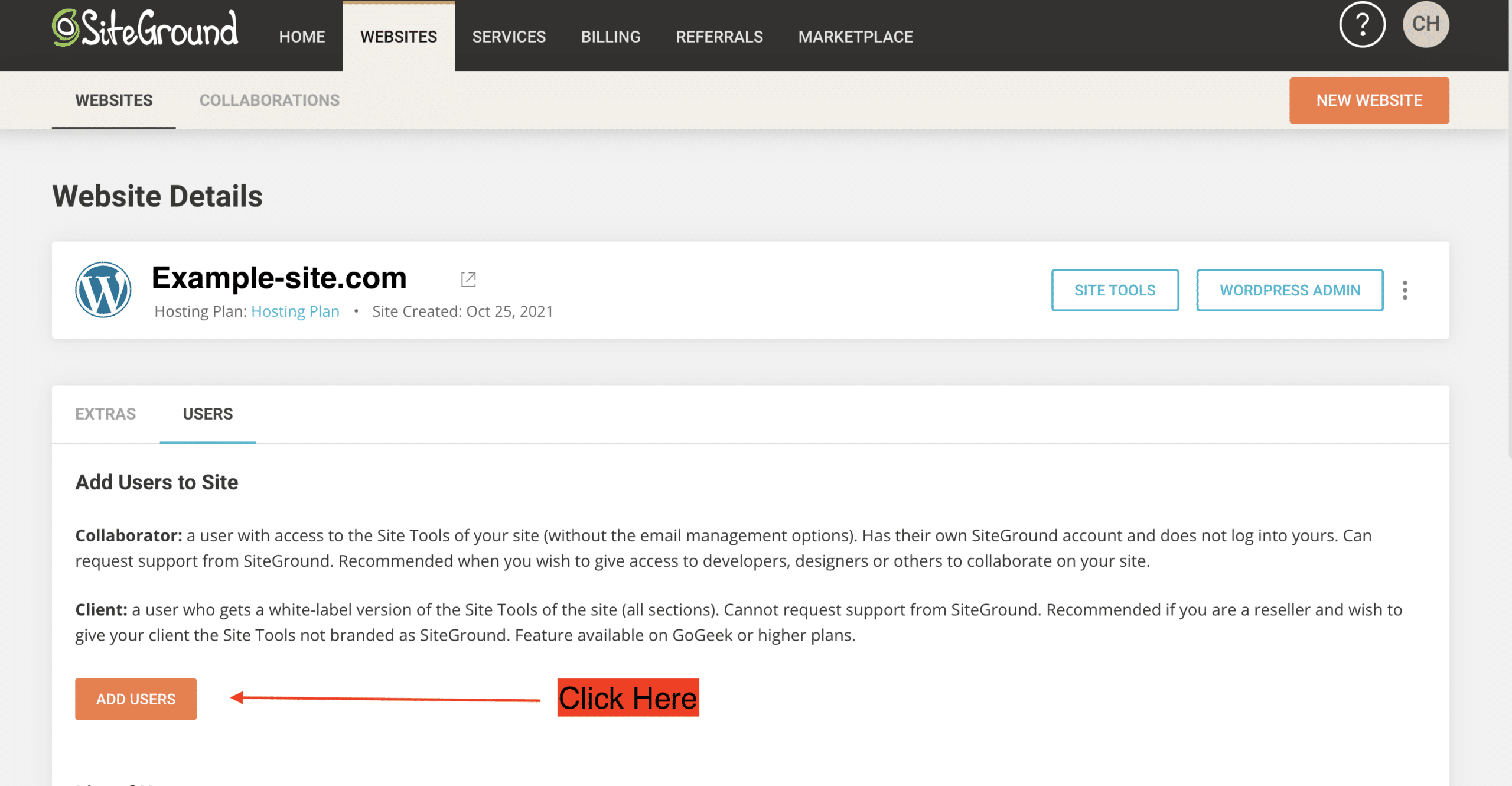Sign up for SiteGround
A guide to set up web hosting
How to sign up for SiteGround hosting:
This process will guide you through signing up for SiteGround, and allow Buddy to access your account safely and securely to launch your website.
Step 1.
- You can buy your plan here: https://www.siteground.com
- Under Web Hosting, click View Plans
- Click the blue “Get Plan” button under the GrowBig plan.
Step 2.
- Check the “I already have a domain” radio button.
- Type in your domain in the “www” box below and then click “proceed”
Step 3.
- Finish the remaining checkout process and fill out all the required fields. Once you fill out your account info, click the “Pay Now” button.
Note: you don’t need SG Site Scanner, it’s not required.
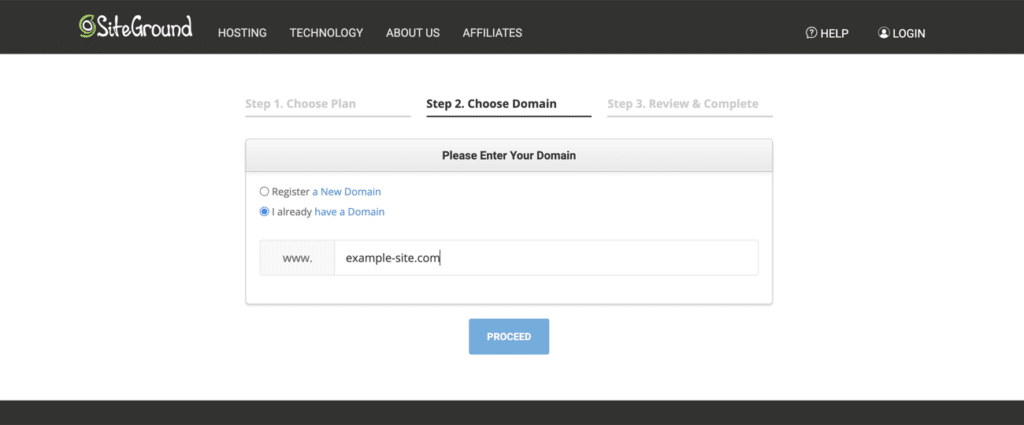
Step 4.
Now that you have your SiteGround account set up, you’ll need to add Buddy as a user on your account.
- Log into SiteGround, if you aren’t already. You can login by going here.
- Once logged in, go to Websites, Under your website, click “All Site Options“
- Click the “Users” tab and click “Add User“.
- You’ll want to select the “Collaborator” option when adding a new user.
- Under Add User, click “New User”
Under Email type: support@buddywdd.com
Under name type: Buddy - Then click “Add”
All Done!
Now you can sit back, and relax