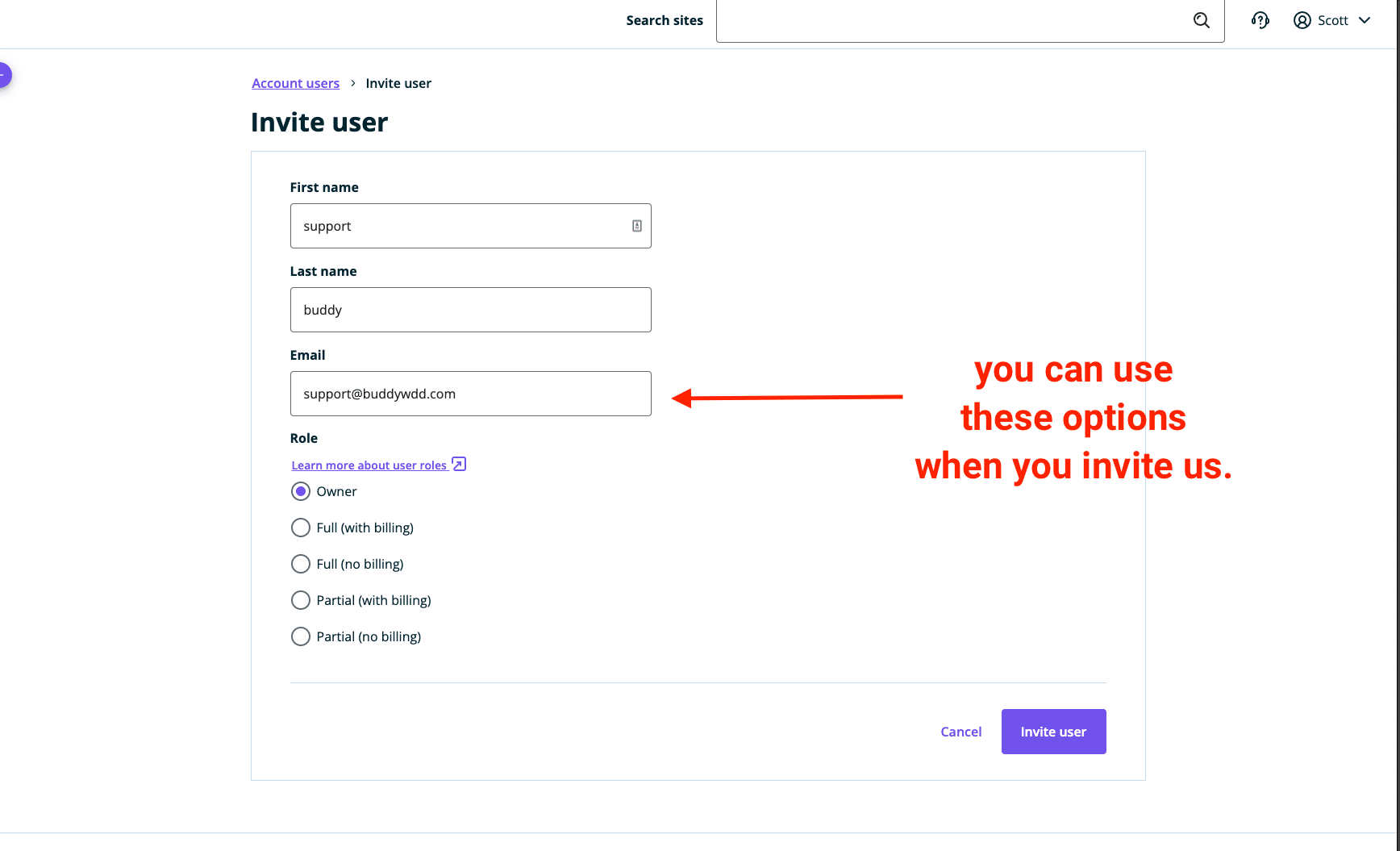Sign up for WP Engine
A guide to set up web hosting
How to Sign up for WP Engine:
This process will guide you through signing up for WP Engine hosting, and allow Buddy to access your account safely and securely to launch your website.
Step 1.
- You can buy your plan here: https://wpengine.com
- Click Plans and Pricing or scroll down to the plan options
- Click the “buy now” link under the Managed WordPress plan. The Startup level plan is a good option in many cases.
Step 2.
- Proceed through the checkout page. You don’t need to check the boxes for any of the add-ons. Then choose an account name (it can be anything).
Note: you don’t need Smart Plugin Manager, Global Edge Security, Additional Sites, or Genesis Pro.
Step 3.
- Finish the remaining checkout process. You should receive an email that will allow you to access your WP Engine account.
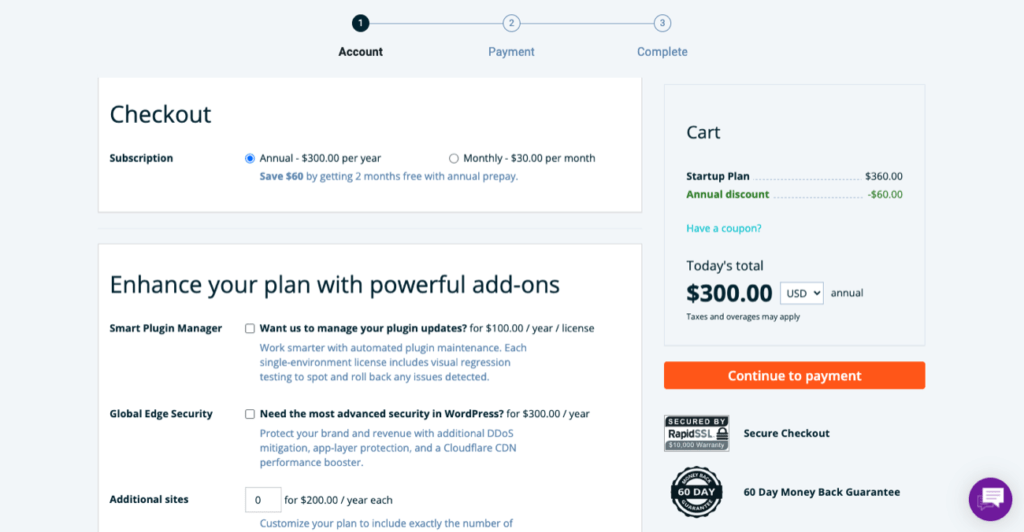
Step 4.
Now that you have your WP Engine account set up, you’ll need to add Buddy as an “owner” in order for Buddy to properly set up your website.
- Log into WP Engine, if you aren’t already. You can login by going here.
- Once logged in, go to Users -> Account Users, in the left hand sidebar
- Click “Invite Account Users” and fill out the information in the screenshot (to the left). Please note, we need to have an “Owner” level role to be able to access everything we need.
- Then click Invite user.
All Done!
Now you can sit back, and relax